Crisis Communication Platform FAQs
#1 How do I get started with ZipBridge?
To get started with ZipBridge you simply activate a free trial or pay for an account at the link here. If activating a trial, enter the Offer Code “FreeTrial” in that field and leave the Plan as a Responder. Once you decide to purchase the service, we will invoice you for the Plan you want and you can continue with the same account. If actually ordering and paying for an account, select the Plan type and leave the Offer Code field blank.
#2 Who can and how do we launch a ZipBridge call?
Anyone with the proper credentials or information for your ZipBridge account can launch a call in three ways:
- Use the smart phone App or your computer as outlined below,
- Dial the ZipLaunch Number followed by the ZipLaunch Code for the desired Group – and add it all to your Contacts for 1 Tap dial. The ZipLaunch Number is available on Communicator and Big Talker Plans.
#3 How do I access ZipBridge from the App or my Computer?
To access ZipBridge from your smart phone download the App from the iPhone App Store (here) or Google Play for Android phones (here). From your computer you can bookmark mobile.zipbridge.net or login at ZipBridge.net. Once logged in from the App or Computer you can:
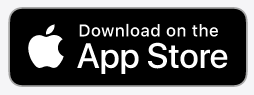 |
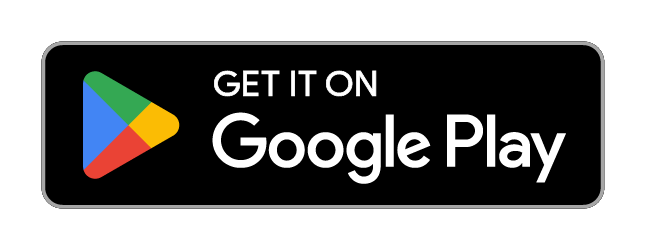 |
- Add or maintain Groups and Members
- Review and update information in Settings
- Email Recordings to main email on Account
- Launch a Call
- Send a Group SMS (See below)
#4 Can I send a bulk SMS (Text) message to my Team?
Communicator and Big Talker Plans have the added ability to send a Bulk SMS to a Group. Perfect for alerting everyone of a call or situation, providing a quick update or declaring an “All Clear” This is a one-way broadcast message and more information can be found here.
#5 How will my Members know if ZipBridge is calling them?
Best practice is to tell Group Members to add (469) 249-3777 to their Contacts as “ZipBridge Call” and set a distinctive Ring Tone for that Contact. This way they will know by sight and sound if they are getting an important ZipBridge call.
#6 What if a Member misses the call?
The mobile number for the Member is called first and if not answered a Voice Mail is left and a Text Message and Email are sent stating a call is in progress along with the dial in number and PIN, then a second number is called. If the Member calls back in from one of the numbers called, no PIN is needed. If calling in from a different number, the PIN in the SMS or Email is needed.
#7 What phone number will my participants see when they receive the call?
The phone number they see is the “Caller ID” for the Group that is calling them. The default Caller ID for every Group is (469) 249-3777 and we recommend using this for each Group for two reasons:
- Members can add this number to their Contacts with a custom ring tone so they always recognize the call by sight and sound
- This is the call-back number if they miss the call. In that case they just callback the missed call and they will be added to the conference.
#8 Can calls be recorded and can recording be disabled?
Yes – just select to record when launching the call and go to Recordings within the App and have the recording emailed to you. All calls launched via the ZipLaunch Number are recorded by default. Recordings are only saved for two weeks so download soon if you want the recording. Contact ZipBridge if you would like to disable all call recording capability.
#9 Can I make my own custom greetings?
Yes! If you have a Communicator or Big Talker Plan you can create a custom greeting for your account that Members hear when they answer a ZipBridge outbound conference call. In addition, ZipBridge permits you to customize the greeting your staff hears when they call the ZipLaunch Number to launch a call.
To use the feature, dial: (469) 249-3771. At the prompt, enter the Conference PIN on your Account – you can find that under Settings. You will then have the option to Press 1 to change your Main Greeting, 2 to change your ZipLaunch Greeting or 3 to change your Emerg-A-Call Greeting. Follow the prompts and make sure to press 2 to save the recording or press 4 to delete it and go back to the ZipBridge default recording.
Note, if you change your Main Greeting, you will want to make sure you include instructions to press one or say “Join” to join the call so they know how to join when they answer.
More information on the value of this feature is available here.
#10 What if I want to add a participant not in the Group?
Non-Members can call in using the Dial-in Number and PIN found in Settings or in the Email and SMS alerts sent with the call. The Dial-in Number for your account is always the same and the PIN is the same for all calls unless someone changes it in Settings.
#11 Can I call out to people if they are are behind an auto-attendant?
Yes, just enter the main number in the “Other Phone” field and their extension in the “Extension” field. We will call the main number, wait a few seconds and then enter the extension so the call will get to them at their desk.
#12 Can I call international numbers?
Yes you can call out to international numbers with ZipBridge making it very easy and inexpensive for those participants to join a call. You can use ZipBridge to call numbers in Canada directly, but to call “offshore” international numbers you will need an international calling PIN from ZipBridge and you will receive a separate invoice for those calls from TouchTone Communications our carrier partner. More information can be found here.
#13 Do I have to re-enter a Member’s info if adding him to a new Group?
ZipBridge has a Directory of everyone currently in a Group. When adding a new Member you will see “ZB Directory” in the upper right. Click on that and select the Member to add to the new Group. When using the Smartphone App you can also add Members from your Contacts.
#14 Can you describe the QuickCall Feature?
The QuickCall feature is available on Communicator and Big Talker Plans and permits users to create and launch a call to Members selected from their Directory. Just follow these 3 steps:
1. Tap “QuickCall” at the bottom of your List of Groups,
2. Select the Members from the Directory listing – including yourself if in the call,
3. Tap “Call” at the bottom
4. Confirm by tapping “Launch Call” or enter an SMS to send to the Group
Some clients also use the feature to add new people to an existing call. If a call is in progress, and you want to add members from another Group onto the call, just go to QuickCall, pick the people/person and launch. They will get a call and be added to the call in process as they answer.
A few things to note:
The Directory Listing is a composite of unique Member names from all your Groups. If you want to add Members to the Directory you must first add them to a Group. Some clients address this by creating one or more “Directory Groups” with all Members Disabled so the Group cannot be called accidentally.
A QuickCall Group will be created when one is launched. When you create a new QuickCall Group the old QuickCall Group will be overwritten. If you want to use a QuickCall Group at some point in the future, rename it to a new Group name.
#15 Do Users logging into ZipBridge share the same Credentials?
ZipBridge issues a single set of credentials for access to each Account. If clients need to have more than one person login, they will share the same Username and Password. To add additional security, Big Talker accounts can have a third credential added which is a Unique PIN per person needing to access the App.
If you are interested in this feature, contact support@zipbridge.net to have it activated. We will first get the names of everyone who needs a PIN, assign them a 4 to 6-digit PIN or get one from you to use, and then turn on the feature when your team is ready.
#16 Can I publish a Number for anyone at my organization to call and get a Response Team on the phone?
Yes! Just publish the ZipLaunch Number on your account and let anyone at the company bring a team on a call. We call this the ZipBridge Hotline and more information can be found here.
#17 Are there limits or restrictions to any of this?
The number of Groups and Members per Group and free minutes per month are determined by your Plan outlined here. To protect against abuse or accidentally keeping legs of a call active, call duration is limited to 3 hours. There is a limitation of one active conference call at a time per Account. If a call is in progress and a second call is launched those participants will be added to the active call. Additional Accounts are needed to have simultaneous private calls.
Learn More About ZipBridge Today
For more information about our crisis communication platform, we invite you to explore plans and pricing options, our emergency notification system for businesses, and client testimonials. Get in touch with ZipBridge today!

